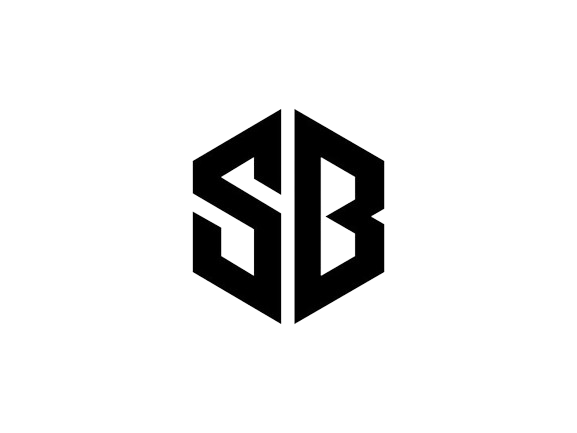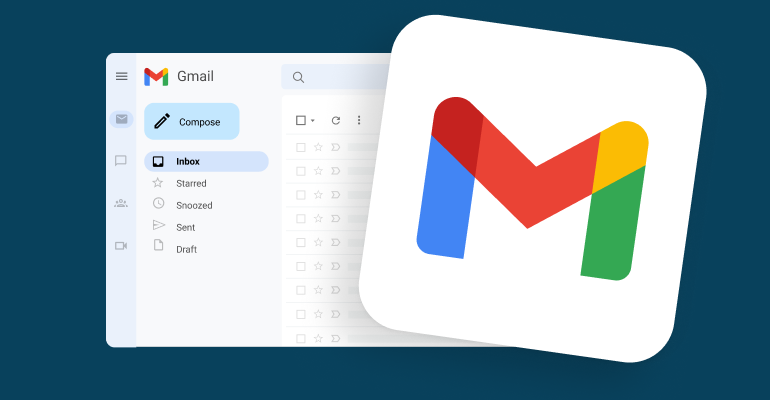How To Create Unlimited Gmail Accounts
Gmail, Google’s email service, is one of the most popular and trusted options. Creating a new Gmail account is a simple process that can be completed in just a few steps. Whether you need an account for personal use or business purposes, this guide will walk you through the process.However some businesses needs multiple accounts so in this article we are sharing that how to create unlimited gmail accounts.
Gmail, Google’s email service, is one of the most popular and reliable options. Creating a new Gmail account is a simple process that can be completed in just a few steps. Whether you need an account for personal use or business purposes, this guide will walk you through the process.
If you want to learn Social Media & Networking Here Is Golden Oppertunity
Story Highlights
Need To Create Gmail
Before you start the process of creating a new Gmail account, it is important to understand its benefits. With a Gmail account, you can access all Google services, including Google Drive, Google Calendar, and Google Photos. Additionally, Gmail offers excellent spam filtering, customizable inbox features, and full integration with other Google products. Now follow step by step how to create Gmail account.
Step-By-Step Guide
Go to Gmail. To begin this process, open your browser and visit the Gmail website.
Access Gmail: If you already have a Google account, just sign in. If not, continue to the next step to create a new account.
Click “Create account”. After going to the Gmail homepage, find and click “Create account”.
Fill out the basic information: You will be asked to enter your first name, last name, email address, and preferred password. Make sure you choose a unique username that reflects your personality or business.
Choose a username: After entering the basic information, you must choose a username for your Gmail account.
Availability and suggestions: Google will check the availability of your chosen username. If it’s already accepted, you’ll be offered an alternative or asked to try a different app.
Set a strong password: Next, create a strong password for your Gmail account to ensure strong security.
Password suggestions: Choose a combination of upper and lower case letters, numbers and symbols. Avoid using passwords that are easy to guess and consider using strong passwords for added security.
Fill in personal information: Provide additional personal information, such as phone number and backup email address, to protect your account and facilitate account recovery if necessary.
Adding recovery information: If you have forgotten your password or need to recover your account for any reason, it is important to add recovery information.
Accept Google’s Terms of Service: Before continuing, please review Google’s Terms of Service and Privacy Policy and check the box to accept them.
Verify your phone number: Google may ask you to verify your phone number to improve security and prevent unauthorized access to your account.
Verification process: You will receive a verification code via text message or phone call. Enter the code to verify your phone number.
Confirm Your Email Address: After completing the captcha, you may be asked to verify your email address by clicking on a verification link sent to your secondary email address.
Set Up New Gmail Account
After you create your account, you can configure various settings such as language preferences, themes, and mailbox settings.
- Add a profile photo: Personalize your account by adding a profile photo. This will help recipients recognize your emails and engage in your communications more effectively.
- Explore additional features: Take time to explore Gmail features like labels, filters, and keyboard shortcuts to enhance your email experience.
Creating a new Gmail account is quick and easy and only takes a few minutes. By following the steps in this guide, you will have access to a reliable email platform with robust features and excellent security measures.
3 Methods To Create Unlimited Gmail Accounts
In today’s digital world, having more than one Gmail account can be very useful. Whether you need it for personal reasons or business purposes, creating unlimited Gmail accounts without phone number verification can be a useful skill. In this article, we will look at various methods that allow you to bypass the phone number verification process and create multiple Gmail accounts without any problems.Given below is complete details that how to create unlimited gmail accounts.
Method –1 Using Cloud-Based Mobile Testing
Gmail accounts can be created without phone number verification using cloud-based mobile testing services. To create an unlimited number of Gmail accounts using this method, follow these steps:
Step 1 : Open Browser Stack And Sign Up
- Open your favorite browser and search for “BrowserStack”.
- After the site, click the “Subscribe” button.
- Notify you using your Google account for a quick and easy transaction.
- Accept BrowserStack terms of use.
Step-2 Chosse A Browser And Device
- In Control Panel, select the browser and device you want to use.
- Remember that each device has a time limit. So be quick while creating a Gmail account.
- For example, select “Mac OS Sierra” in Safari.
- Wait for the browser to load.
Step-3 Enter Account Details
- Enter a random name, username and password for your Gmail account.
- Click “Next” to continue.
- Note that a phone number is not required to create an account.
- Quickly enter your date of birth and gender.
- Click Next before the timer runs out.
- Once you have successfully created an account, log in and enjoy your new Gmail account.
One advantage of using this method is that it uses real devices and browsers, making it less likely that Google will ask you to verify your phone number. However, you should keep in mind the limit of one minute per device.
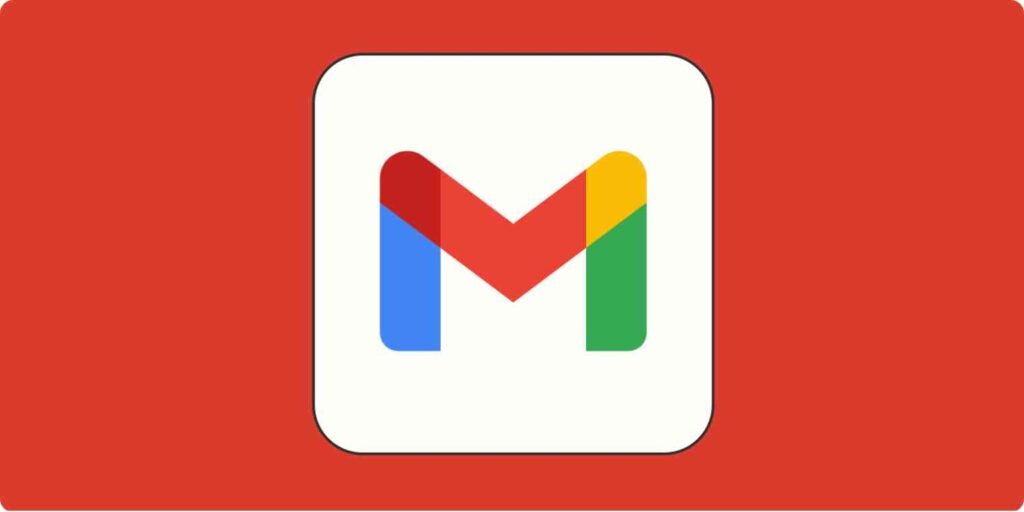
Method-2 Using Gmail App on Android Device
- Enter your personal information as required.
- Skip the phone number verification step.
- Accept all terms and conditions.
- Repeat this process to create multiple Gmail accounts without requiring a phone number.
The advantage of this method is that the accounts created are real and do not result in Google phone number verification.
Method-3 Using Google Chrome Portable Browser
If you prefer to use a portable browser, Google Chrome Portable can be a useful option for creating unlimited Gmail accounts without verifying your phone number. Follow these steps:
Step-1 Download and Install Google Chrome Portable
Open your browser and search for “Google Chrome Portable”.
Wait for the site to load.
Click “Download Chrome Portable” and complete the download using your download manager.
Install the application and wait for the installation to complete.
Step-2 Create A New User and Open Google Website
- Go to Program Files and find the Portable Chrome folder.
- Open your browser and create a new user.
- Open the Google website.
- Click the “Create Account” button and enter your details.
- Follow the phone number verification step.
Step-3 Enter Account Details And Agree Terms
- Enter recovery information.
- Click “Next” and accept all terms.
- Congratulations! You have successfully created a Gmail account without a phone number.
Using Google Chrome Portable allows you to have multiple user profiles that can be used to create multiple Gmail accounts. The advantage of this method is that it uses a real browser and prevents Google from asking for phone number verification.